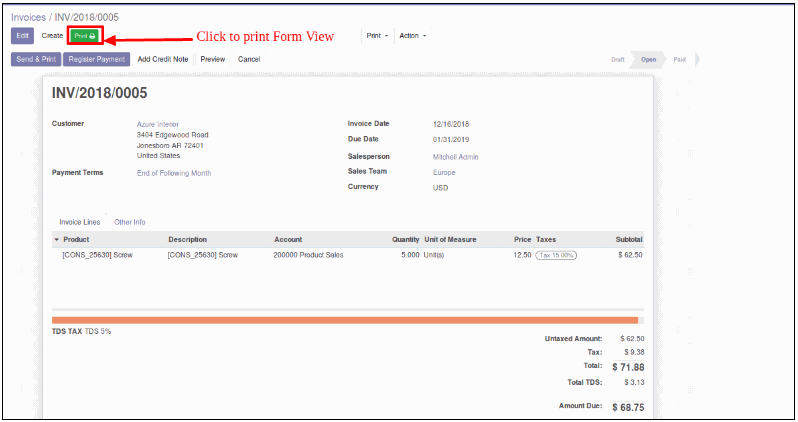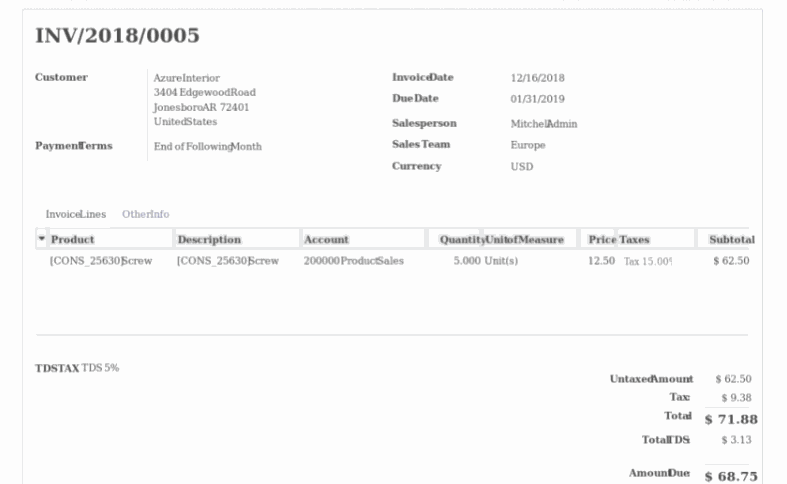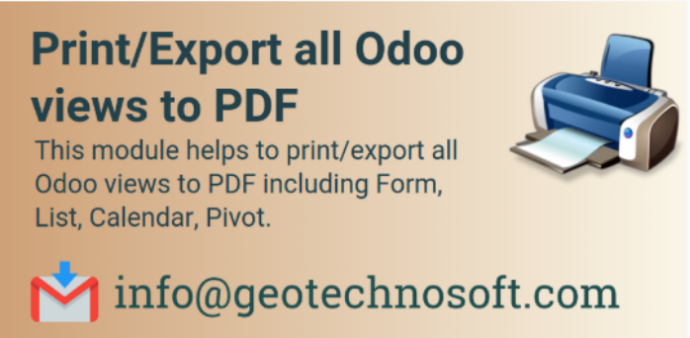The purpose of a report is to convey the results or progress or plans to people who have an interest.
The right reporting, analytics and information delivery can have a significant impact on an organization, fundamentally changing the way people perform their jobs and how decisions are made.
WHAT PDF FILES HAS TO OFFER?
Rest assured that our document will be presented exactly how we layed it out. No automatic format changes.
Smaller file sizes mean bigger hard drive space savings.
Don’t worry about the operating system you are using.
So, how can we print views from our system in PDF format?

Important features:
It prints Header and Footer too in report.
Export the Tree/List Views.
Export the Pivot View.
Export the Calender View.
Export the Form View.
PRINT THE PIVOT VIEW WITH ALL APPLIED FILTERS AND GROUPS
To Print the Pivot view, apply the filters and click on 'Export PDF' button.
To Print the Pivot view, apply the filters and click on 'Export PDF' button.
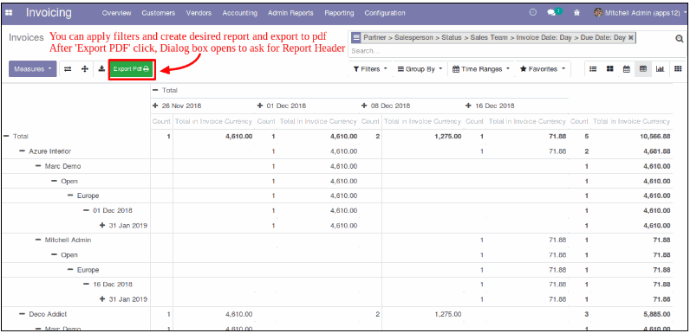
Enter the Report Header Message to print in report once dialog opens and click "Print PDF"

Here is the report with header and footer and multi-level header as we see in Odoo.

PRINT THE TREE / LIST VIEW AS SHOWN:
- Select the records in list view and click ‘Export PDF’.
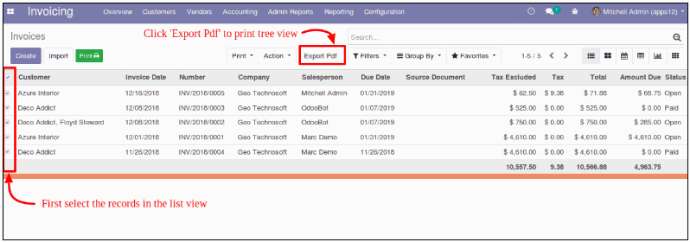
Input Header to print on the report and we get a comprehensive report.
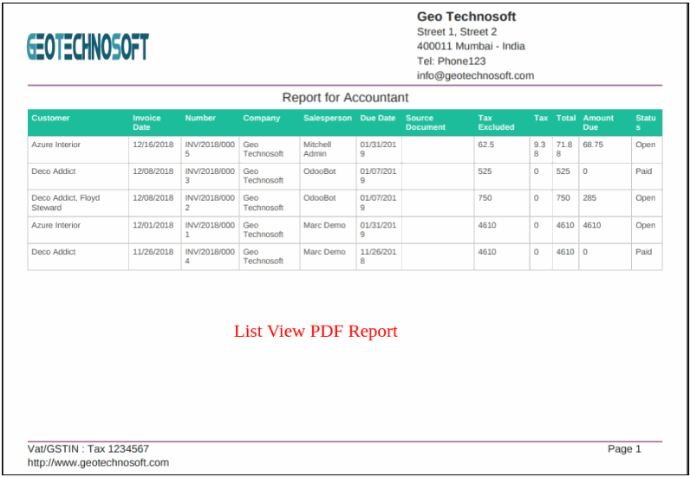
- To Export / Print the calendar view, click ‘Print’.
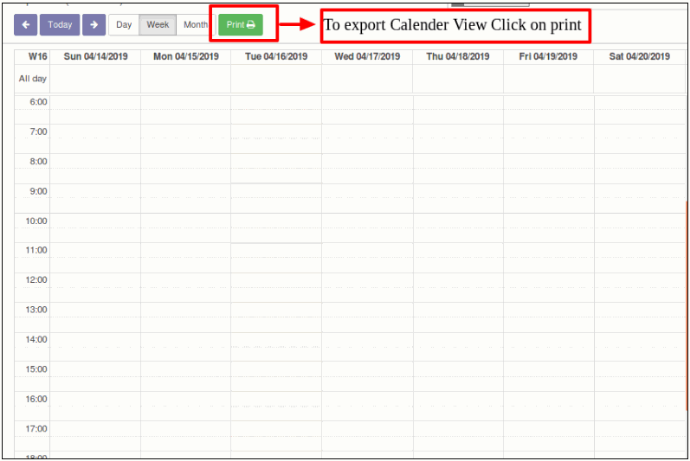

We can also print screenshots.
Screenshots let us capture exactly what we are seeing on our screen to share with others or reference later. Taking, saving, and sharing screenshots can be extremely helpful.
To print the list view, click ‘Print’.
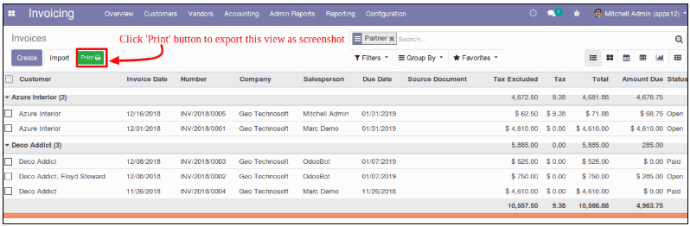

- To print the form view, click ‘Print’.